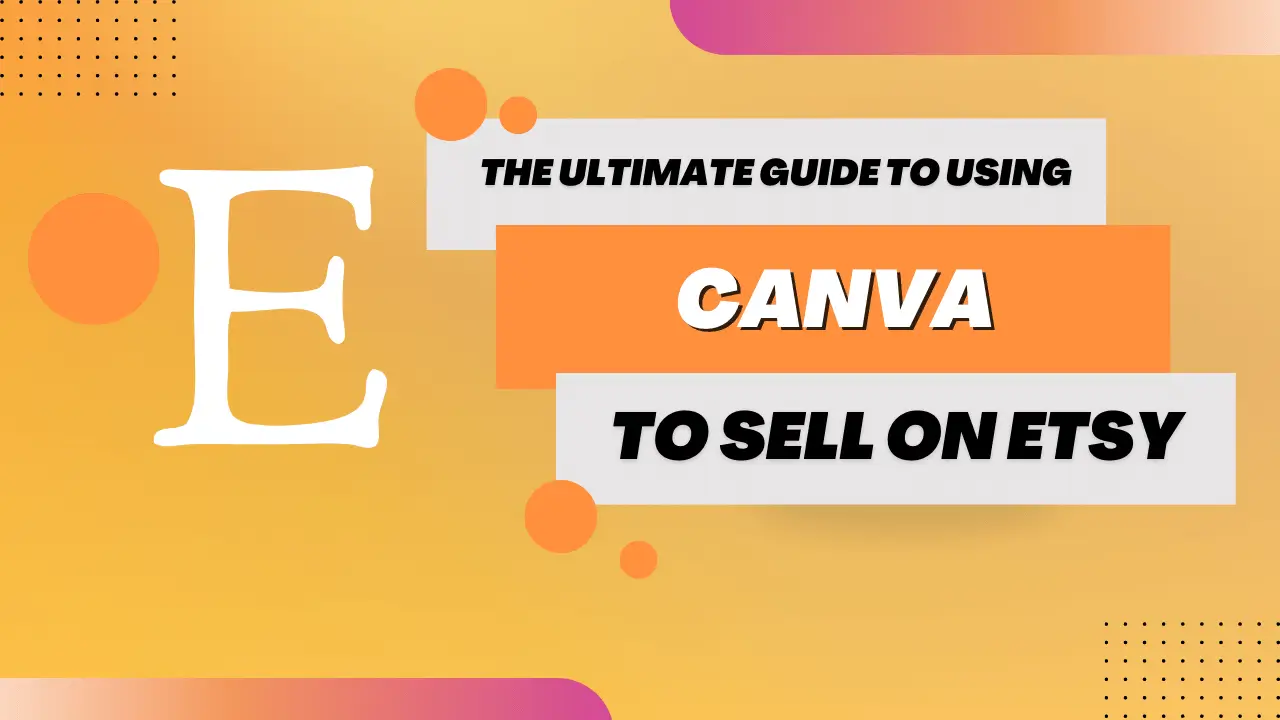Last Updated on July 13, 2023 by Hamza
Canva is a fantastic design tool for small businesses and entrepreneurs who want to create professional-looking designs without hiring an expensive designer. Canva is used to create various designs, including logos, business cards, social media posts, and even Etsy product listings. In this post, we will show you how we are using Canva to sell on Etsy which will help you boost your sales in 2023.
Why Use Canva?
Canva is an excellent platform for selling your designs. Because it offers a wide range of beneficial features for buyers and sellers. For example, when you create a design on Canva, you can easily download it as a PNG or JPG file. Canva makes it easy for buyers to use your designs for their purposes. Additionally, all of the designs on Canva are royalty-free, meaning buyers do not have to worry about paying additional fees.
Creating an Etsy Product Listing:
The first step is to create a new design in Canva. You can do this by clicking on the “+” sign in the top left-hand corner of the homepage. Once you have completed this, you can go to the “Create a Design” page. Where you can select the type of design you want to create. For our purposes, we will choose “Etsy Cover.”
Next, you will need to choose a template. Canva has many templates, so take your time and find one that matches your style and branding. Once you have found a template, click on it and then click on the “Use Template” button in the top right-hand corner.
Now, go to the editor, where you can begin customizing your design. First, look at the text section and see if there is anything you want to change. You can add new text boxes by clicking on the “Text” tab in the left-hand sidebar and selecting the type of text box you want to add from the drop-down menu.
Once you have added all the text elements you want, it’s time to move on to the images. You can upload your pictures by clicking on the “Uploads” tab in the left-hand sidebar and then dragging and dropping your image files into the designated area. You can also select from Canva’s library of over 1 million stock images by clicking on the “Photos” tab. If you add pictures to your design, ensure they are relevant to your product and fit your overall design aesthetic.
After you have added images to your design, it’s time to add some finishing touches. Take a look at the background and see if there is anything you want to change. You can switch out the background entirely by clicking on it and selecting “Change Background” from the pop-up menu. If any colors in your design don’t match your brand colors, you can change them by clicking on them and selecting “Edit Colors” from the pop-up menu. When satisfied with the design, click on the “Download” button in the top right-hand corner and select “JPG” from the drop-down menu.
Conclusion:
Canva is a great way to create professional-looking product listings using Canva to sell on Etsy without hiring an expensive designer. By following our simple step-by-step guide, you’ll be able to sell more products than ever! So, don’t wait and start using Canva today!