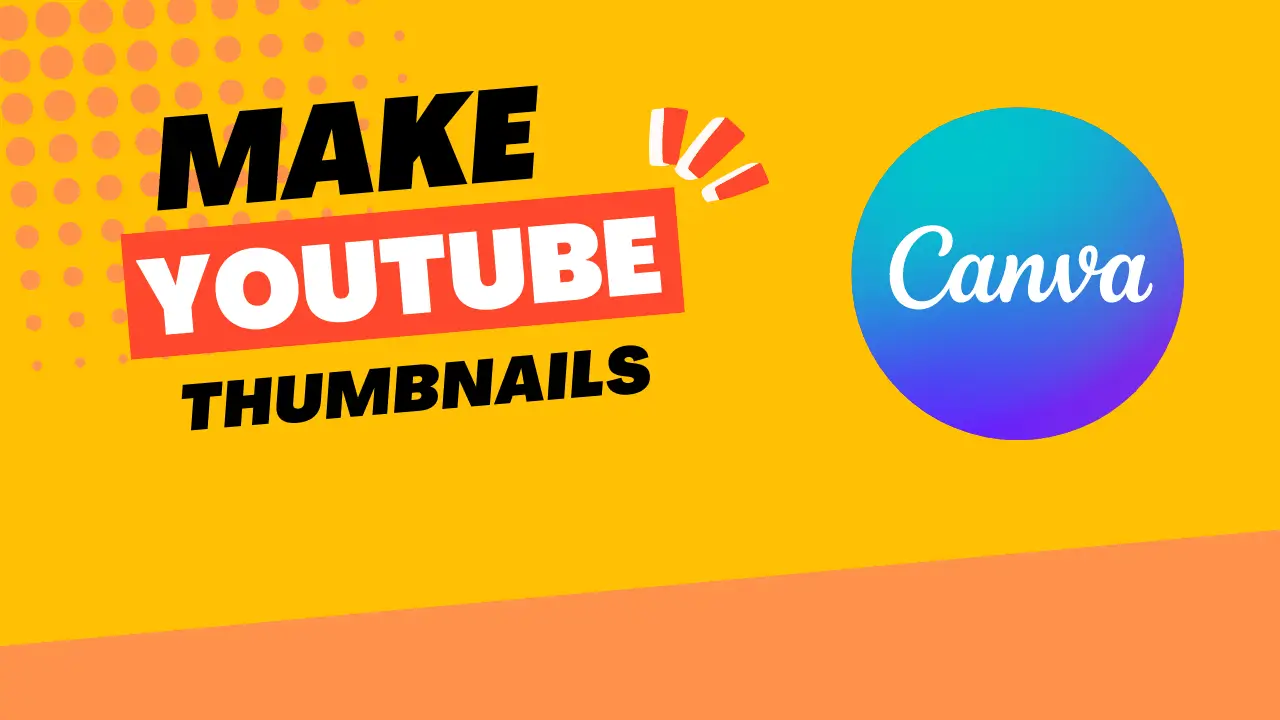Last Updated on July 13, 2023 by Hamza
YouTube is an amazing platform for learning new things. In just a few minutes, you can learn how to do anything. For example, you can learn how to create your own stand-out Canva YouTube thumbnail.
Creating your thumbnails is a great way to make your channel stand out and improve your click-through rate. With Canva, you don’t need to be a professional graphic designer to create pro-looking thumbnails.
In this short training, we’ll cover how to create your own Canva YouTube thumbnail so you can create a unique style for every video and quickly transform your channel’s overall look and feel.
But first, let’s cover why creating your thumbnail is so essential.
According to recent studies, 5 billion YouTube videos are watched every day. Your thumbnail is your visual connection to potential viewers, and it’s what’s going to help your ideal client decide whether or not your video is enticing enough for them to click through and take action.
Step-by-step process:
Creating your Canva youtube thumbnail is an easy way to stand out and have your ideal client subscribe, binge-watch and come back for more awesome tips.
1. Start by creating a new Canva account or logging in to your existing account.
2. Once you’re signed in, click on the “Create a design” button and select “YouTube thumbnail” from the list of options.
3. You’ll be taken to a blank canvas where you can start designing your thumbnail. Start by adding a background image or video by clicking on the “Background” button in the toolbar at the top of the page.
4. Next, add some text by clicking on the “Text” button and adding a headline and/or body copy. Be sure to use large, attention-grabbing font sizes and colors that contrast with your background image.
5. Finally, add any additional elements like images, videos, shapes, or lines by clicking on the respective buttons in the toolbar.
6. When you’re happy with your design, click on the “Download” button in the top right corner and select “PNG” from the list of options. Your thumbnail will be downloaded as a high-resolution PNG file that you can then upload to YouTube.
7. Upload your new thumbnail image to your YouTube channel!
Pro Tips:
1. Make sure your Canva youtube thumbnail image is 16:9 aspect ratio and at least 2048 pixels wide by 1152 pixels tall.
2. For best results, use high-quality images or video clips that are bright and visually interesting.
3. Avoid using dark or blurry images, as they won’t stand out on YouTube’s search results page.
4. Keep your thumbnail design simple and straightforward, so viewers can easily understand the topic of your video.
5. Use strong contrast in your color scheme to make your thumbnail image pop against the white background of YouTube’s search results page.
6. Use Canva’s free online tools to create professional-looking thumbnails for your YouTube videos!
7. Make sure to save your thumbnail image in a high-resolution format so it looks sharp when viewers see it on YouTube.
8. Use Canva’s drag-and-drop editor to create stunning thumbnails for all your YouTube videos easily!
Conclusion:
You can easily create a visually appealing thumbnail with Canva that will help your video stand out from the rest. Plus, with a few easy steps, you can create a thumbnail that perfectly represents your video’s content. So why not give it a try?