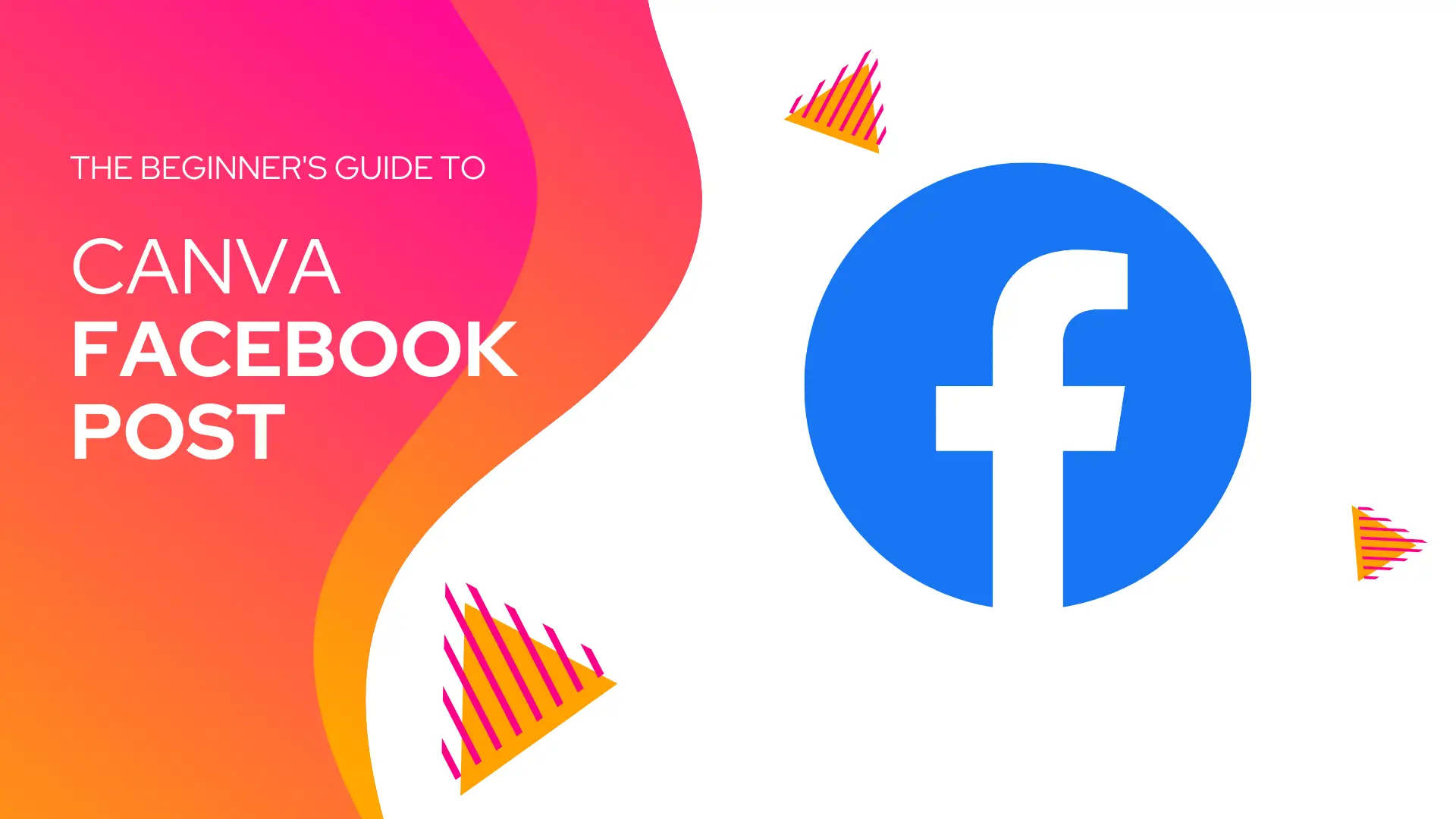Last Updated on July 13, 2023 by Hamza
Introduction:
Do you want to make your Facebook posts stand out from the rest? Then, keep reading to discover how you can use Canva to create stunning Facebook posts that will grab attention and drive engagement. By following the simple steps below, you’ll be churning out eye-catching Facebook posts in no time!
Canva is a free online design platform that’s beloved by amateur and professional designers alike for its simple drag-and-drop interface and wide range of templates and tools. You can use Canva to design just about anything, from banners and business cards to presentations and infographics. In this article, we’re going to focus on how to create stunning Canva Facebook posts.
Creating Canva Facebook Post:
1. Sign up for a free account. Creating a Canva account is quick and easy; you only need an email address.
2. Once you’re signed up, you can start creating your first design. For this article, we’ll be making a Facebook post. To begin, click “Create a Design,” then select “Facebook Post” from the list of options. You can also search for “Facebook Post” in the search bar.
3. You will be taken to a page with a grid of different Templates to choose from. Pick one that catches your eye, or search for something specific using the search bar.
4. Once you have found the perfect Template, click on it, and you will be taken to the editor page. Then, it’s time to start customizing it to fit your brand.
5. Here, you can edit the text, change the fonts, add additional images, and more. Experiment with all the different features until you are happy with your design. Canva makes it easy to change your scenario’s colors, fonts, and images with just a few clicks. If you want to upload your pictures, click on the “Uploads” tab in the left-hand panel and drag and drop your image into the design area. You can also access over 1 million quality stock photos directly through Canva by clicking on the “Search” tab.
6. When you’re happy with your design, click on the “Download” button in the top-right corner and choose whether you want to download your format as a JPEG, PNG, or PDF file.
7. That’s it! Now you have a beautiful JPEG image ready to upload to your Facebook page.
Conclusion:
This guide helped show you how to create a Facebook post using Canva! Canva is a potent yet simple-to-use graphic design tool perfect for creating social media content. With its user-friendly interface and a vast library of Templates, anyone can create stunning designs that are sure to wow their followers. So, what are you waiting for? Log in to Canva today and start creating!